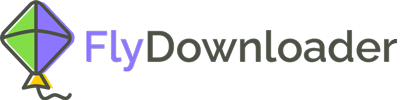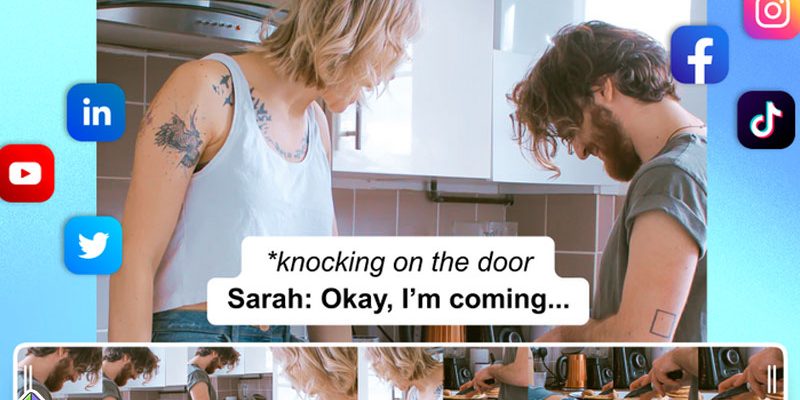How do I add subtitles to social media videos? Has it ever happened to you that while you are scrolling on social media, you want to watch a video with subtitles? Still, there is no subtitle available for that social media video? What would you do? Is it possible to add subtitles to a random social media I want?
Well, the good news is that nowadays, almost nothing is impossible. With many social media platforms focused on visual content, especially videos, more and more people these days may need or want to watch subtitled videos. Actually, many content providers add subtitles to their videos themselves, but many of them do not do that. So, as a viewer of those videos, it is your job to find ways to add subtitles to videos on social media. Some methods are presented to answer the question of “How do I add subtitles to social media videos?” here in this article.
How do I add subtitles to social media videos?
In fact, there is no direct way to add subtitles to social media videos, so the method presented here is an indirect way. First, you have to download the social media video. In order to do that Flydownloader is suggested here, a very easy-to-use web app that anyone can work with without difficulty.
Download social media videos using flydownloader
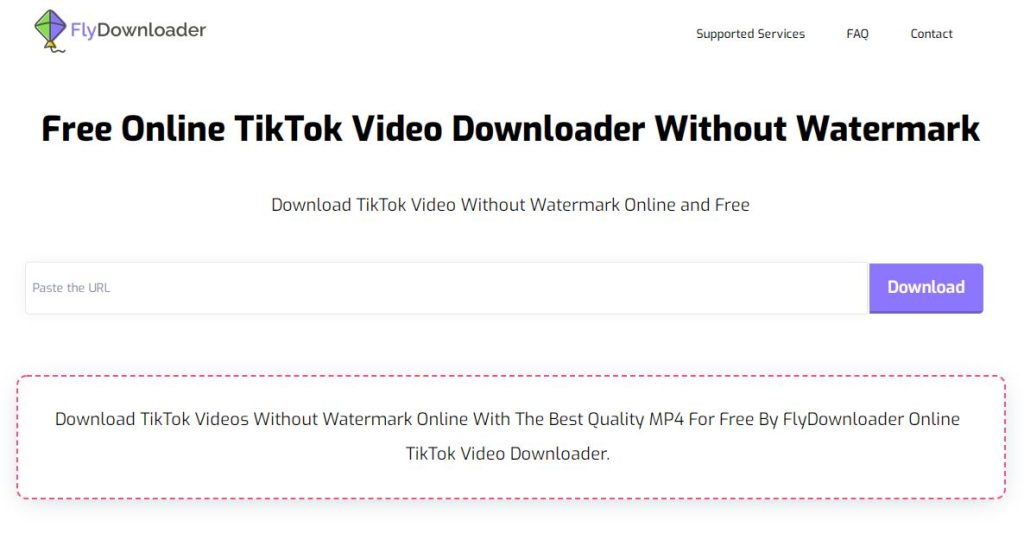
As it was mentioned, using this tool is pretty straightforward. Just follow these steps to download the social media video and after that, add the subtitle to it:
- Open the social media video that you want to download.
- Copy the link to the social media video. The method can be different in different social media, but you have to copy the link in all of them.
- Enter the main page of the Flydownloader website.
- Paste the link inside the box where it is written: “paste the URL.”
- Click on “download.”
- After some time, the video is downloaded to your phone or your computer.
Now that you have the social media video you want on your phone or computer, you can add subtitles to the video using different methods.
Add subtitles to social media videos when I have the subtitle file
Sometimes you have the .srt file of the subtitle and want to add it to the video. In this case, you can do the following:
On the computer:
- Download the video file using Flydownloader tool.
- Play the video with PotPlayer.
- Drag the .srt subtitle file into the PotPlayer window where the video is being played.
- The subtitle will be played automatically.
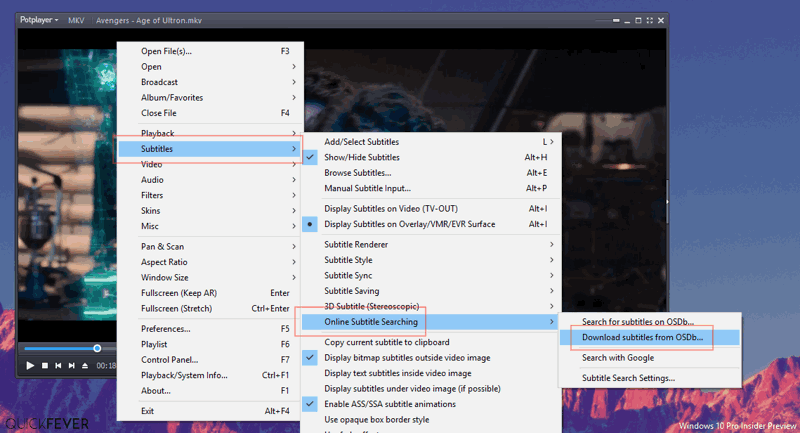
On android:
- Download the video file using Flydownloader web app.
- Play the video with MX Player.
- Open the menu option, hit “subtitle,” and then “open.”
- Select the .srt file that is available on your phone.
- The subtitle will be played automatically.
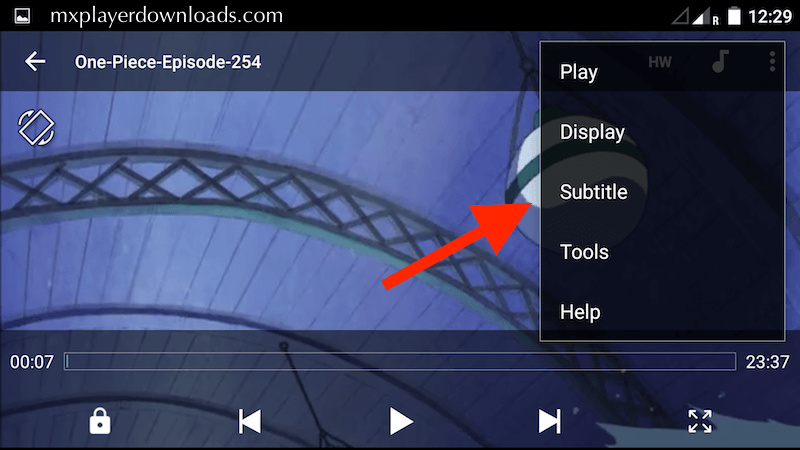
These are some methods to add the existing subtitle to the social media video that you want. But sometimes there is no subtitle available. In that case, you can either use an application that automatically generates subtitles for videos based on the video’s sound or write and add the subtitle to the video yourself. In what follows, some methods for either of them are offered.
Generate subtitles for social media videos
Some applications generate subtitles for the videos based on their audio. These subtitles are not 100 percent accurate, but with the advances in technology, they are becoming better and better every day. In order to generate subtitles, you can follow the steps below:
- Download the video file using Flydownloader tool.
- Enter the main page of the media.io website.
- Click on “auto subtitle”.
- Click on “upload files now”.
- Click on “upload media” and choose the social media video you want.
- Click on “start auto-subtitle” and wait for a few moments while the tool generates the subtitle.
- Click “export” to save the video with its subtitle on your hard disk.
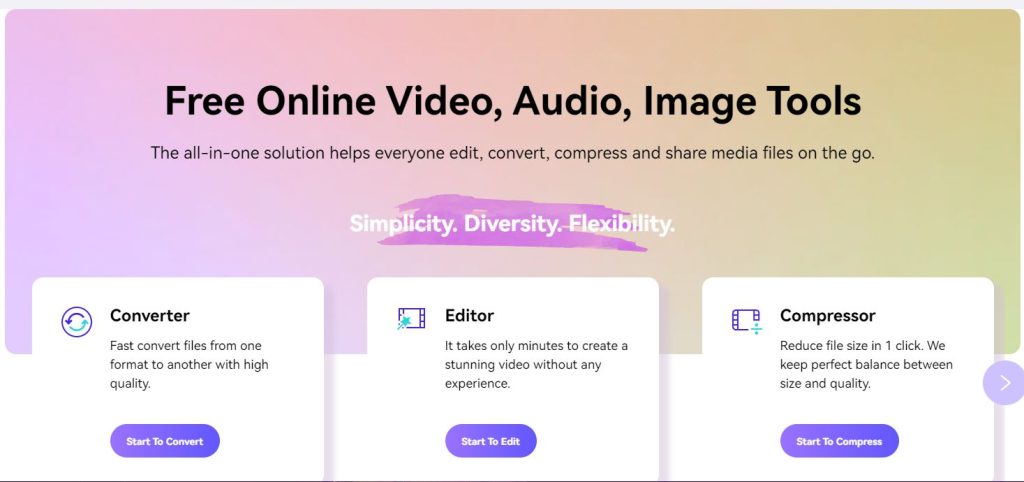
Whether you are working with a computer or a mobile phone, you can use this method. It is convenient, efficient, and fast.
Add the subtitle that you made to social media videos
If you want to watch the social media video, type the subtitle yourself and add it to the video so that each sentence appears at its particular time, what can you do? Actually, even for this matter, some methods are available. For example, on the computer, “Subtitle Workshop” which is a free subtitle maker software, can be used. Besides, on android YouCut-Video Editor application is presented.
On computer:
- Download the video file using Flydownloader.
- Open “subtitle workshop” software.
- Drag the video file and drop it in the video box.
- When the video is being played, click on “start subtitle” to start the starting point of showing the subtitle
- When the video is being played, click on “end subtitle” to end showing the subtitle.
- Repeat 5 and 6 to write and insert all the subtitles you want.
- Now the time for each line of the subtitle is set, and you can write the text you want.
- Click on “export” to have the subtitle in any format you desire.
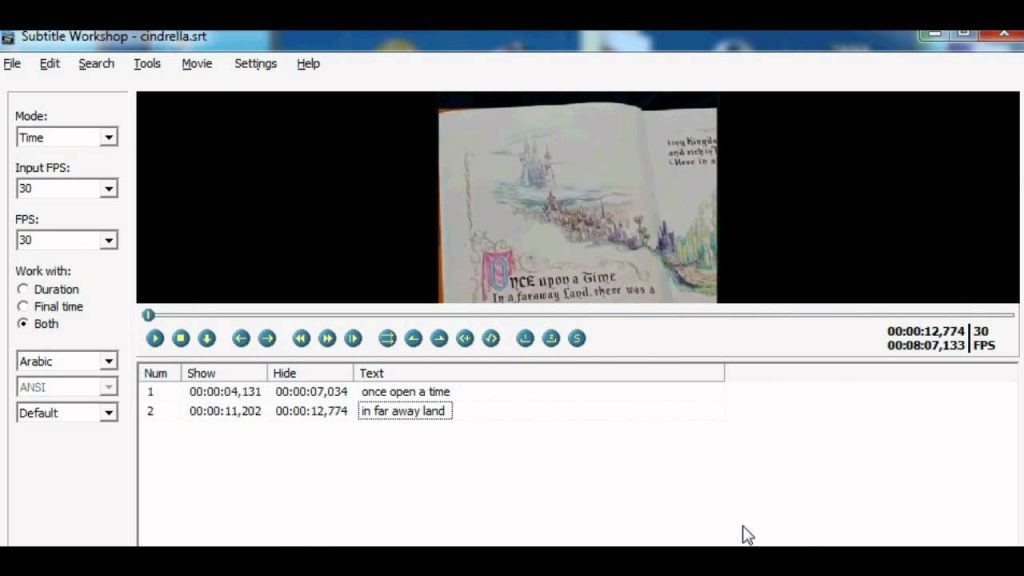
On android:
- Download the video file using Flydownloader.
- Open YouCut-Video Editor on your phone.
- Click on the (+) sign to add the video.
- Click on “new project” and choose the video you want.
- Click on “text” and start typing the subtitle.
- Manage the starting and ending times of the subtitle using the blue bar.
- Click on “save” when you are done, and your video is saved.
As you have read, the first step is downloading the video for all the approaches mentioned above. Using the free tool “Flydownloader” makes the first step happen. It is easy, efficient, and free. More importantly, it is not software or an application, so you do not have to download it. Instead, you just enter the website, download the video and add the subtitle to your video with one of the methods mentioned above.
Should you need any more information on this topic, feel free to share it with us in the comments below. Also, do you have any other answer to the question, “How do I add subtitles to social media videos?”