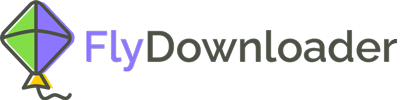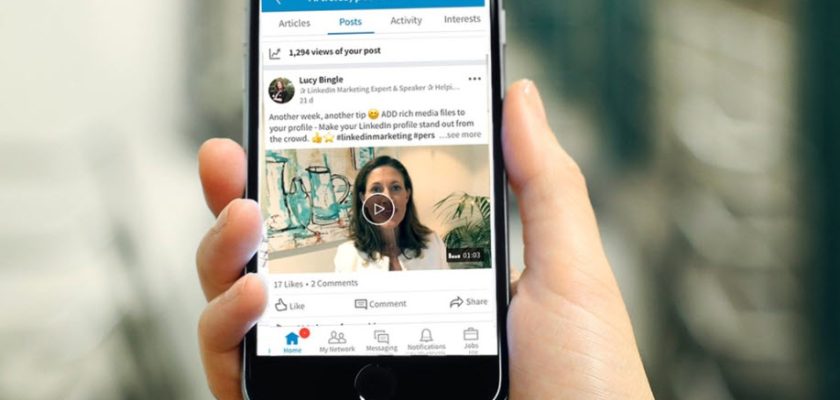LinkedIn is a social media primarily for professional networking and career development. Establishing good links with other professionals is not only based on your posts but also on your comments. Sometimes you need to add a video to a LinkedIn comment. Read this article to learn how.
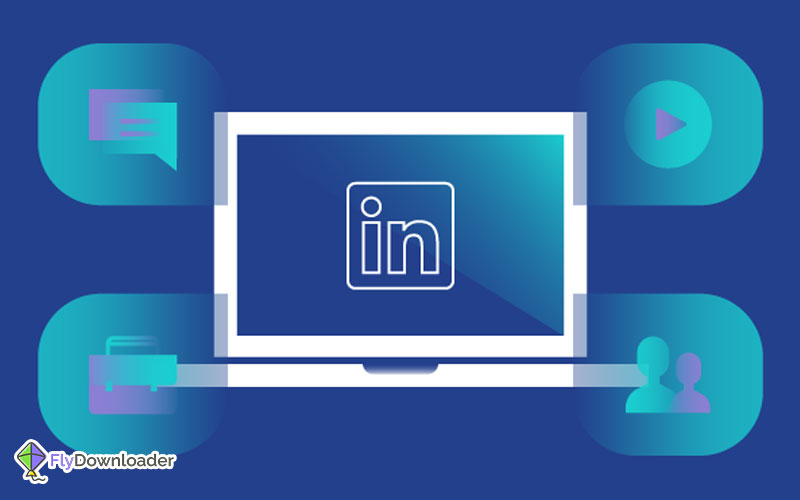
You can use different approaches to add a video to a LinkedIn comment. For example, maybe you have the video on your computer, and you want to add it from the computer to a LinkedIn comment. On the other hand, sometimes you want to add a video to a LinkedIn comment which has an entirely different method. The thing about LinkedIn comments is that you can add the link to any video, not the video itself.
What if I have the video on my computer?
If you have a video on your computer and want to add it to a LinkedIn comment, you first have to upload it somewhere and then copy the link in the comments section. In order to upload the video on Google Drive and then share the link, you can follow these steps here:
- Open Google Drive.
- Log in to your Google account.
- Open the folder where you want to upload the video.
- Add the video by dragging it and dropping it in the Google Drive folder.
- Wait for the video to be uploaded.
- Click on the video on Google Drive.
- On the top right corner of the screen, click “share”.
- On the top right of the “Share with others” box, click “Get shareable link”. Now the link is available in your clipboard.
- Click “Anyone with the link.”
- Open the LinkedIn website.
- Go to the post for which you want to post a comment.
- Click the “comment” sign below the post.
- Type your comment or a description for the video and then paste the link to the video.
- Click “post”
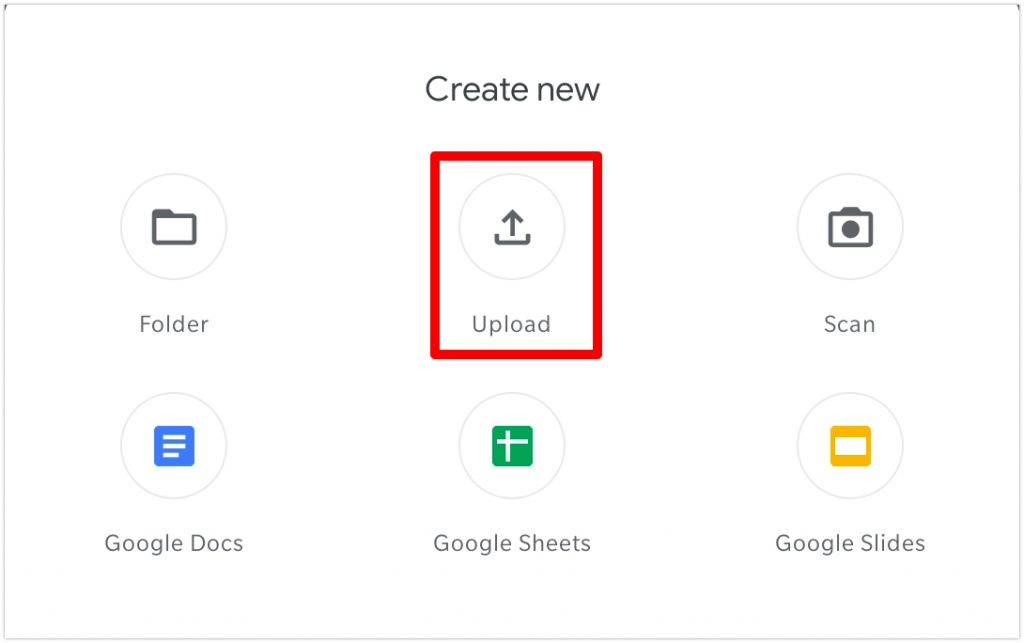
This way, the link to your video is shown in your comment and anyone who clicks on the link can watch your video.
What if the video is on LinkedIn?
You are able to add a video to a LinkedIn comment. Like the previous one, you have to know the link to the video and add the link to your comment. To find the link to a LinkedIn video and add it to your comment, follow the steps below:
- Open the LinkedIn website.
- Open the video you want to add to your LinkedIn comment.
- Click on the three dots (…) icon. It is in the top right corner.
- Click “copy link to post”.
- Now the link is available in your clipboard.
- Go to the post for which you want to post a comment.
- Click the “comment” sign below the post.
- Type your comment or a description for the video, and then paste the link to the video.
- Click “post”
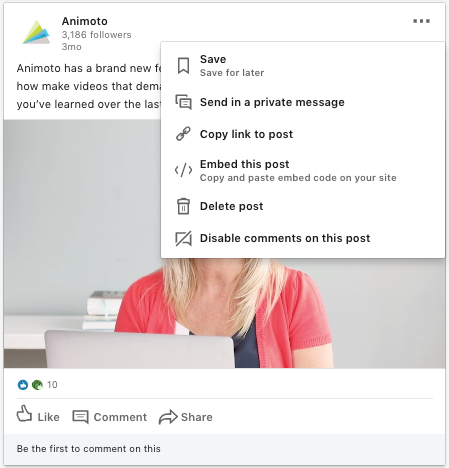
This way, anyone who reads your LinkedIn comment can click on the link and be directed to the LinkedIn video you want them to watch. So, although the video itself is not uploaded, the link to the video can do the same thing.
What if I want to download a video from LinkedIn?
Sometimes you want to download the video and have it on your computer, either because you yourself need the video or because you want to add the video from your computer to your comment instead of adding a link from LinkedIn videos of others. In that case, the Flydownloader tool is presented, using which you can download the video without difficulty in a few simple steps. In order to download LinkedIn videos using the Flydownloader web app follow these steps:
- Open the LinkedIn website.
- Open the video you would like to download.
- Click on the three dots (…) icon. It is in the top right corner.
- Click “copy link to post”.
- Now the link is available in your clipboard.
- Open the main web page of the Flydownloader tool.
- Paste the copied link into the “paste the URL” box.
- Click on “download”
- Wait some moments for the video to be downloaded to your computer.
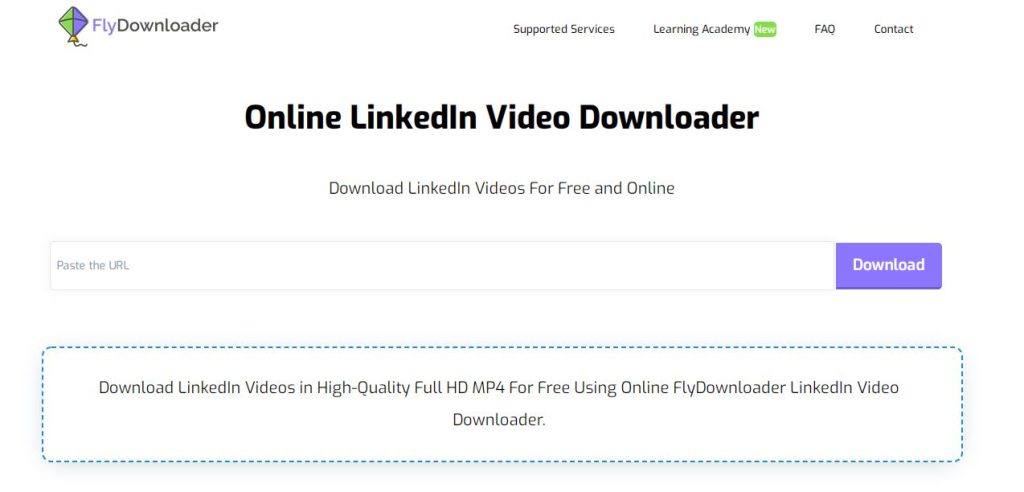
That is how you can download a LinkedIn video using the Flydownloader tool. Using Flydownloader is and will be free; no account is required to use the tool. Anyone who wants to download videos can use Flydownloader and download the videos in different qualities that are presented in the Flydownloader tool.
Can I add the downloaded video to a LinkedIn comment?
Now that the video is downloaded to your computer, then adding it to the comment would be like the one that was explained about the videos on your computer. You have to use Google Drive to create the link and add it to your comment, as explained earlier in this article.
Please let us know in the comments section if you have any questions or comments.