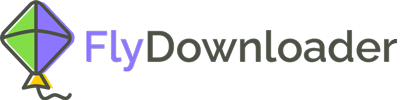Have you ever happened to want to delete videos on Pinterest, but you do not know how? Actually, there is a pretty straightforward approach to deleting videos on Pinterest. If you are willing to know this approach, read this article to the end.
Nowadays, visual content is the most interesting content for users, especially for the younger generation. Pinterest is a social media service for sharing photos, videos, and GIFs, AKA visual content, and thus is very popular among users. Not only is it designed only for visual content, but also it has a very powerful visual search engine. Besides, it is so user-friendly, and anyone can categorize the photos and videos – called pins in Pinterest – in different categories – called boards in Pinterest, and access them easily.
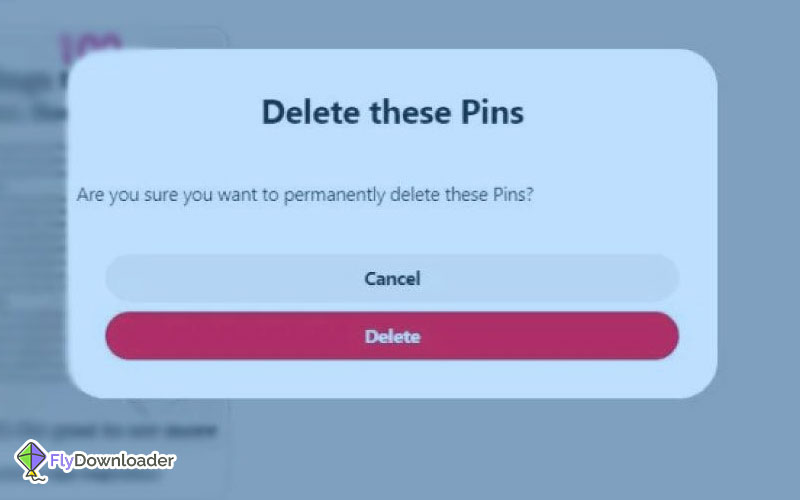
But sometimes, you may have mistakenly saved a video to the board that you do not want or maybe you did not want to save the video at all but saved it by mistake. In that case, you have to delete it.
How do I delete videos on Pinterest?
As was mentioned, there is a way to delete videos on Pinterest. In this part, the method is described step by step.
- Open the Pinterest app on your phone or Pinterest website on your computer.
- Log into your account.
- Go to your profile by clicking on your profile photo on the upper right-hand side of the screen.
- Go to the board on which the video you want to delete is saved.
- Tap or click on the video to open it.
- Tap or click the three dots on the upper right-hand side of the video.
- Choose “edit pin”.
- Choose “delete this pin”
- In the window that appears, choose “delete” to confirm.
- The video is deleted from your board.
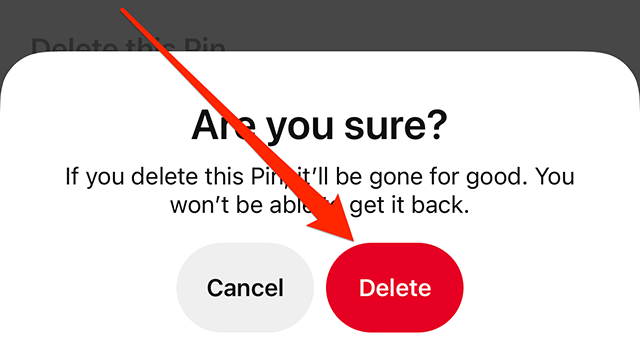
Following these steps, the video is deleted from your Pinterest, and you will no longer be able to watch it in your saved content. But you can save it later whenever you would like and it will be back to your pins and the board you choose.
In fact, by saving the video on Pinterest, it is not saved to your computer or your phone. It is just saved to your Pinterest account, and you can watch it when you are logged into your Pinterest account. In other words, you cannot have the video without connecting to the internet. Although it is possible to share the link to the video, you cannot share the video itself on your other social media applications or with your friends. In order to do this, you must download the video from Pinterest. But how is this possible?
How to save videos on Pinterest to my computer or phone?
You can save videos on Pinterest to your phone or your computer – not just your Pinterest account – by using a free downloading tool called the Flydownloader web app. The Flydownloader tool is available online, and anyone can use it. By following the steps below, you will be able to save videos on Pinterest to your computer or phone:
- Open the Pinterest app on your phone or Pinterest website on your computer.
- Log into your account.
- Go to your profile by clicking on your profile photo on the upper right-hand side of the screen.
- Go to the board on which the video you want to download is saved.
- Tap or click on the video to open it.
- Tap or click the three dots on the upper right-hand side of the video.
- Choose “copy link”. Now the link is copied to your clipboard.
- Open your browser and enter the main page of the Flydownloader website.
- Paste the link into the “paste the URL” box.
- Click on “download”.
- After a few moments, the video is downloaded to your phone or computer.
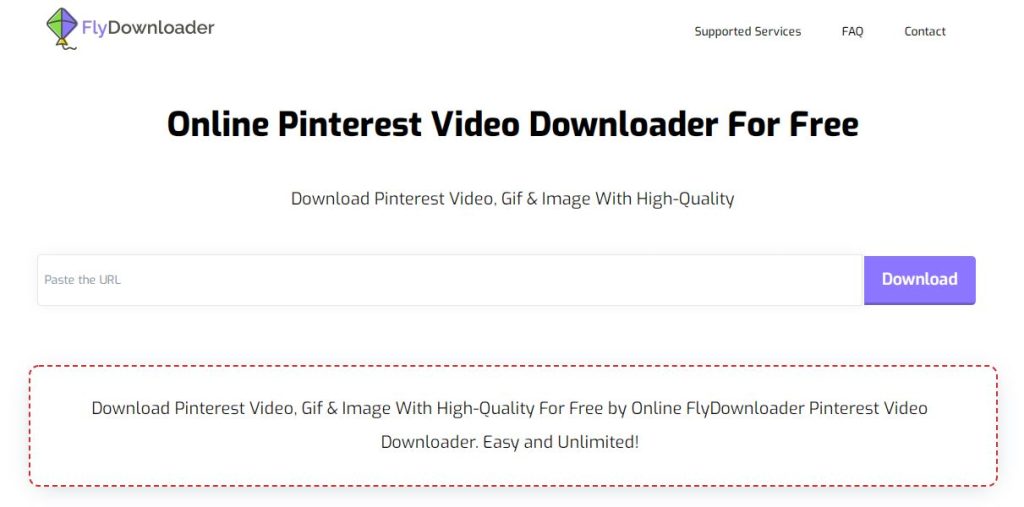
This was, the video is always available, whether you are connected to the internet or not. So, you can have access to it and watch it any time. Besides, using the Flydownloader tool is free and easy, and it does not need any installation; all you need to have is a browser and an active internet connection.
If you have questions about this article, please feel free to ask in the comments section.