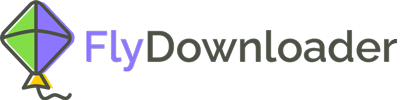If you are a Pinterest user, sometimes you want to pin the videos, and sometimes you want to stop Pinterest videos from pinning. Most users are familiar with the former, but about the latter, how is it possible? Read this article to know how.
Pinterest is so popular among people, especially, younger adults. It is focused only on visual content- photos, videos, and GIFs- and, as some people say, it is the best social media service designed solely for saving and finding information on the internet, using photos, videos, and GIFs. If you have even only one picture of something, you can find other similar ideas in photos and videos using that only one photo.
The organized system of saving photos and videos on Pinterest is also fascinating. Photos and videos, called “pins” on Pinterest, can be pinned to different “boards, ” categorized spaces based on your taste. So you can easily pin a video – or a photo – to your boards, but the question is after you pinned a video, is it possible to stop Pinterest videos from pinning? In fact, it is possible.
Can I stop Pinterest videos from pinning?
Once you have pinned a video to one of your boards, you can easily stop it from pinning. In order to stop a Pinterest video from pinning do the following steps:
- Enter the Pinterest website on your computer or open the Pinterest app on your phone.
- Log into your account.
- Go to your profile by clicking on your profile photo on the upper right-hand side of the screen.
- Go to the board on which the video you want to delete is saved.
- Tap or click on the video to open it.
- Tap or click the three dots on the upper right-hand side of the video.
- Choose “edit pin”.
- Choose “delete this pin”
- In the window that appears, choose “delete” to confirm.
- The video is deleted from your pinning photos and videos.
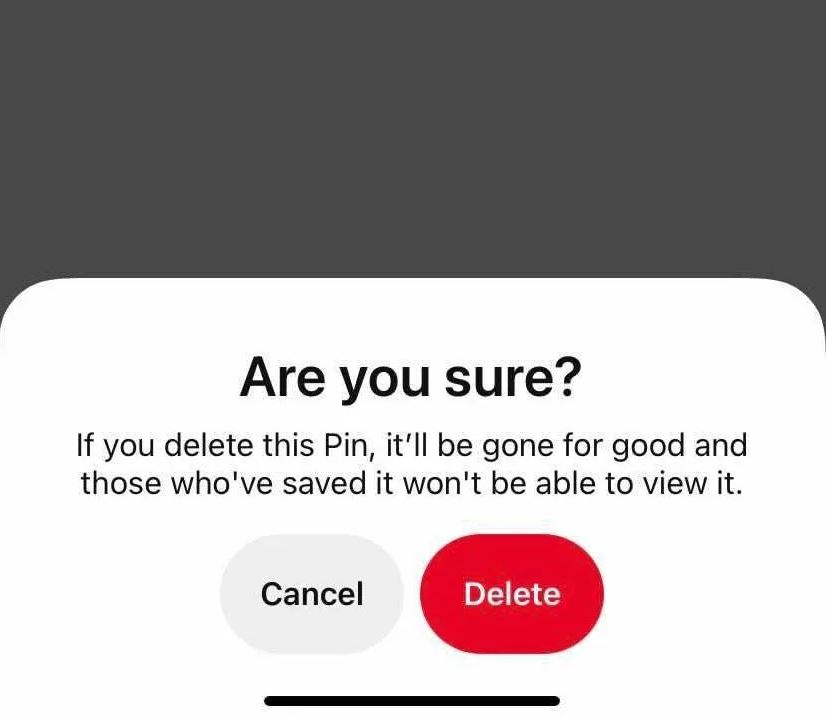
Now that the video is removed, you can no longer see it on your saved pins.
Sometimes you want to stop a video from pinning to a particular board because you want to pin it to another board. That has a way too.
Can I stop Pinterest videos from pinning to a particular board and pin them to another board?
If you want to stop a video from being a board and want to pin it to another board, follow these steps:
- Enter the Pinterest website on your computer or open the Pinterest app on your phone.
- Log into your account.
- Go to your profile by clicking on your profile photo on the upper right-hand side of the screen.
- Go to the board on which the video you want to move is saved.
- Tap or click on the video to open it.
- Click on “saved” below the video.
- Choose the new board you want to pin the video to.
- Now the video is pinned to the new board, and you must delete it from the older board.
- Tap or click the three dots on the upper right-hand side of the video.
- Choose “edit pin”.
- Choose “delete this pin”
- In the window that appears, choose “delete” to confirm.
- The video is deleted from your board.
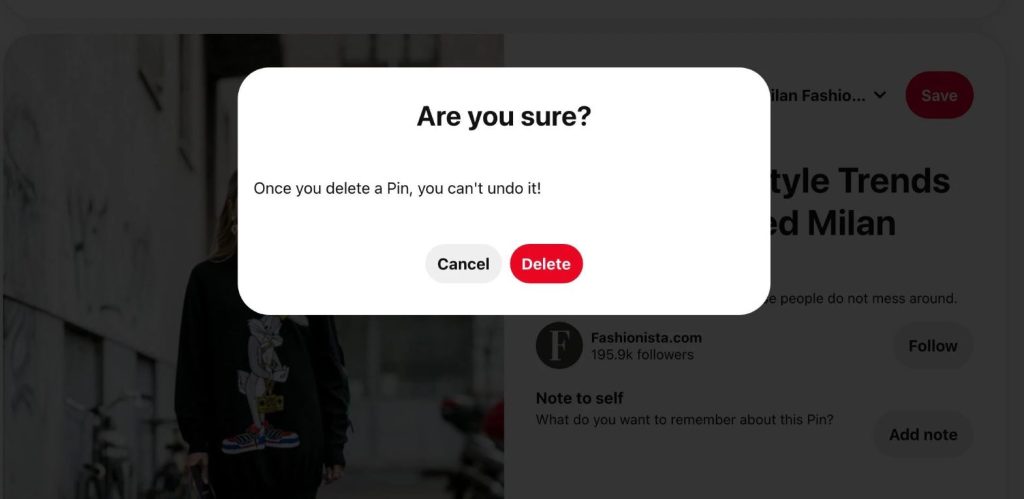
The important point is that you must follow the steps carefully. For example, if mistakenly, you delete the video before pinning it to a new board, it will not be easy to find it again.
How can I download the Pinterest videos?
Saving the Pinterest videos and pinning them to your board, you can only access them when connected to the internet and logged into your Pinterest account. Thus, many people prefer to download Pinterest videos and have them on their phones or computers, to be able to watch them any time they like. Using the Flydownloader tool, you can download the Pinterest videos without difficulty by following these steps:
- Enter the Pinterest website on your computer or open the Pinterest app on your phone.
- Log into your account.
- Go to your profile by clicking on your profile photo on the upper right-hand side of the screen.
- Go to the board on which the video you want to download is saved.
- Tap or click on the video to open it.
- Tap or click the three dots on the upper right-hand side of the video.
- Choose “copy link”. Now the link is copied to your clipboard.
- Open your browser and enter the main page of the Flydownloader website.
- Paste the link into the “paste the URL” box.
- Click on “download”.
- After a few moments, the video is downloaded to your phone or computer.
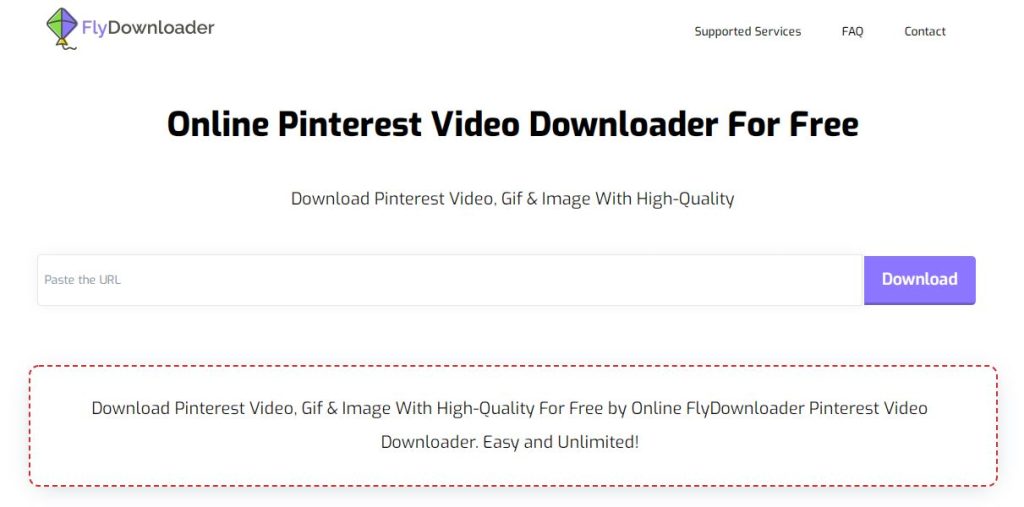
The Flydownloader web app is very easy to use, and more importantly, it is and will be free! You can use it with only an active internet and a browser. And enjoy the downloaded video on your phone or your computer forever!
If you have any questions, please share them with us in the comments section.