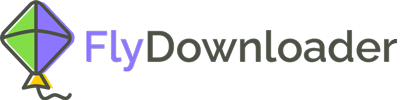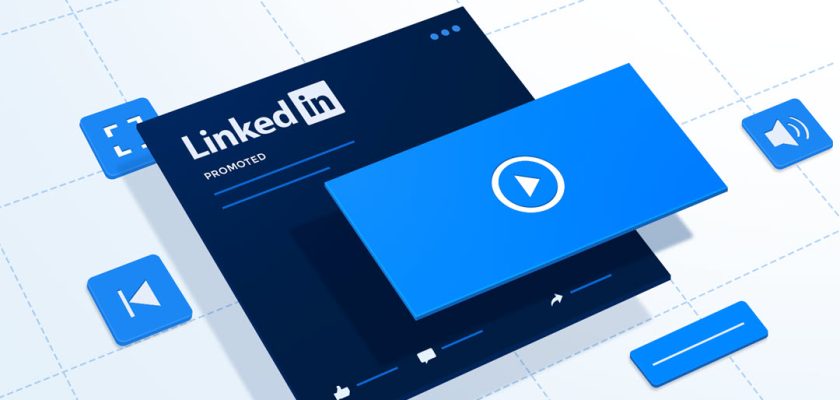Sometimes you need to forward a video on LinkedIn to others. I’ll tell you why. As you may know, any professional person should be active on LinkedIn in order to understand what is happening in his area of expertise around the world and keep in touch with his peers. To do so, people should use the LinkedIn message to send and receive messages, and sometimes they need to send or forward a message on LinkedIn. If you want to learn how to forward a video on LinkedIn, read what follows.
How do I forward a video on LinkedIn?
You can forward messages on LinkedIn for one time. That means if someone forwarded a message to you, you would not be able to forward it to somebody else. However, this is true about text messages, images, and attachments. But what would you do if you wanted to forward a video on LinkedIn? There is no direct way to do that, yet it is an indirect way. You can download the video and send the downloaded video as a LinkedIn message to anyone you want. But how can you download the LinkedIn video?
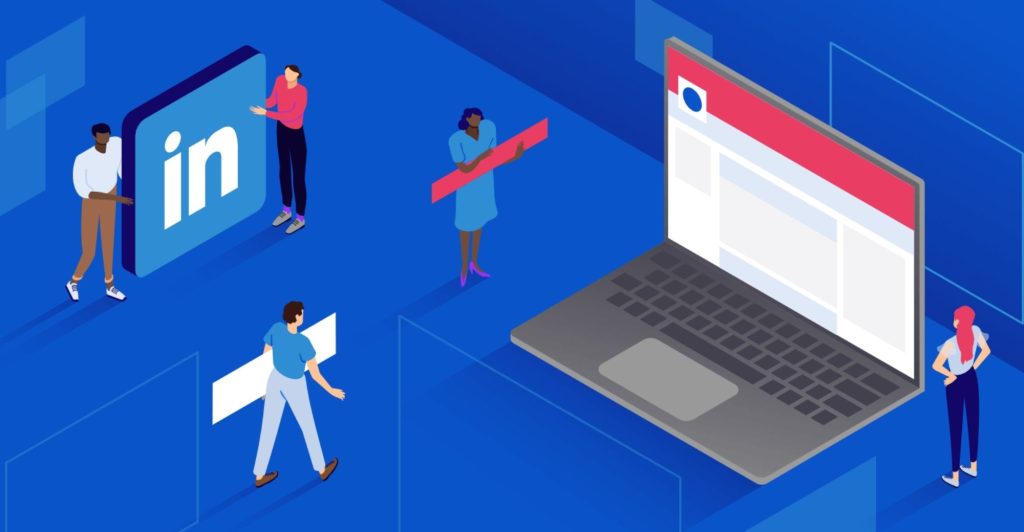
In order to download a LinkedIn video, a tool is presented here using which it would be straightforward to download and forward videos.
How can I download a LinkedIn video?
You can easily download the LinkedIn video using the Flydownloader tool. To use this tool, you should have the link to the LinkedIn video. Finding the link is pretty easy. Just follow these steps:
On computer:
- Enter the LinkedIn website.
- Open the video you want to download.
- Click on the three dots icon in the top right corner.
- Click “ copy link to post”.
- Now the link is available in your clipboard.
On Android:
- Open the LinkedIn app.
- Open the video you want to download.
- Tap the “more” icon in the top right corner.
- Tap “share via”
- Tap “ copy to clipboard”
- Now the link is available in your clipboard.
Now that you have the link to the LinkedIn video, you can download it using the Flydownloader web app following these steps:
- Enter the main page of the Flydownloader website and go to the LinkedIn page.
- Paste the link inside the box where it is written “ paste the URL”
- Click on “download”
- After some time, the video is downloaded to your computer or mobile phone.
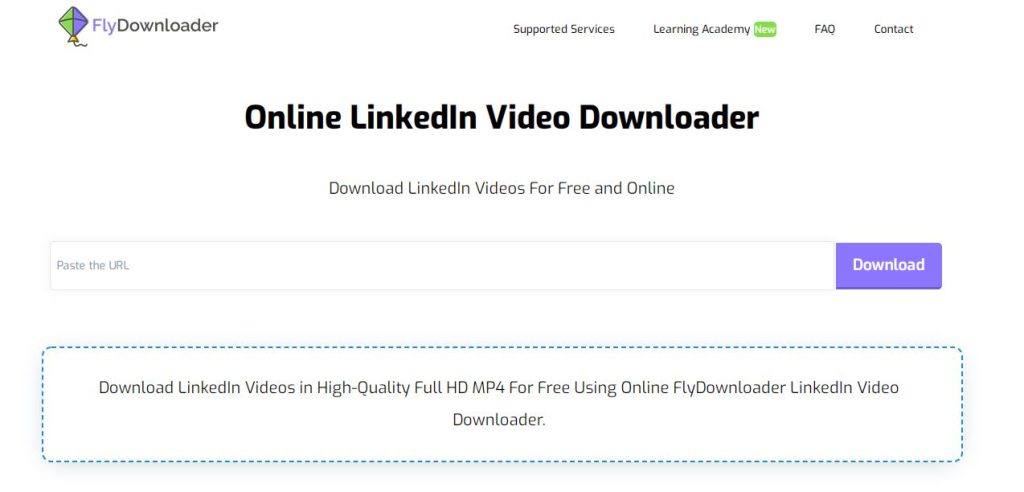
Now that the video is downloaded, you can send it on LinkedIn to the person you want.
How can I send the downloaded video to someone on LinkedIn?
You can upload the video on Google Drive and send the link to the person you want, following these steps.
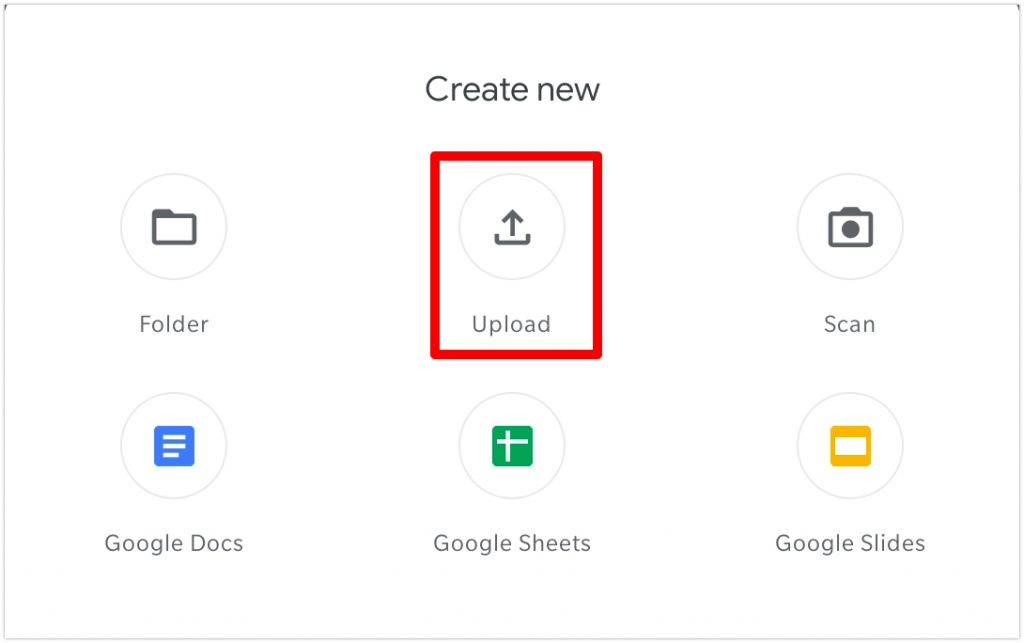
- Open Google Drive.
- Log in to your Google account.
- Go to the folder where you want to upload the video.
- Upload the video using the plus sign on android. You can easily add the video on a computer by dragging it and dropping it in the Google Drive folder.
- Wait for the video to be uploaded.
- Click on the video on Google Drive.
- Tap “share” in the top right corner.
- Tap “Get shareable link” in the top right of the “Share with others” box. Now the link is copied to your clipboard.
- Tap “Anyone with the link.”
- Open LinkedIn.
- Tap the massaging icon on the homepage of LinkedIn
- Tap the compose icon in the right upper corner
- Type the name or names of the people you want to send a message to.
- In the “write the message” box, paste the video link.
- Click on “send” to send the video.
This way, the people to whom you sent the message can access the video in your Google Drive.
If you have any questions about this, you are welcome to ask your questions in the comment section.