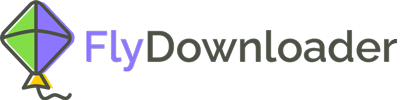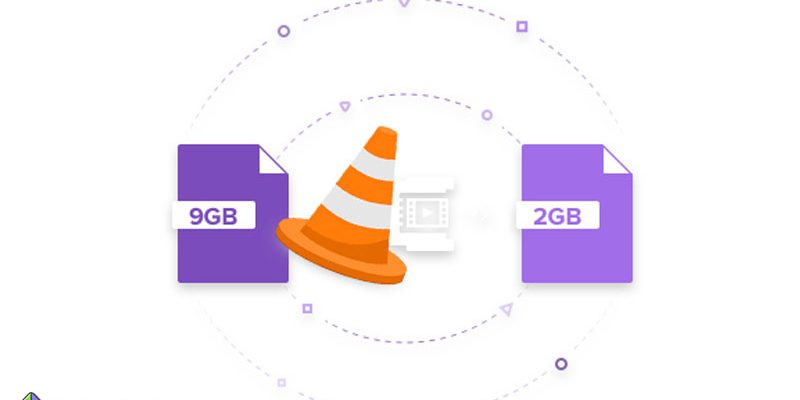If you want to reduce the size of a video, this article will provide you with a comprehensive and step-by-step guide. Depending on the type of social media you wish to publish the video, just take one of the methods we will discuss further. Note that each platform accepts some formats for video. If you don’t know what type of video your desired social media accepts, write to us in the comments section so we can guide you. Let’s go to see how to reduce the size of a video.
How to reduce the size of a video?
If a video is already published on social media and you want to upload it to another platform, but the file size is large, the easiest way is to download the file with a smaller size from the same social media source. Yes, that is easy! But you might ask, is it possible to download from social media such as Facebook, Instagram, or even TikTok? Our answer to you is positive.
With Flydownload, you can download any video in different resolutions and qualities from all social media. For this, you must have the link to that post or video and come to the Flydownloader web app. The following steps explain how to do this:
1. Copy the video link on any social media you are on.
2. Log in to Flydownloader.com.
3. In the search box at the top of the page, paste the copied link and click the download button.
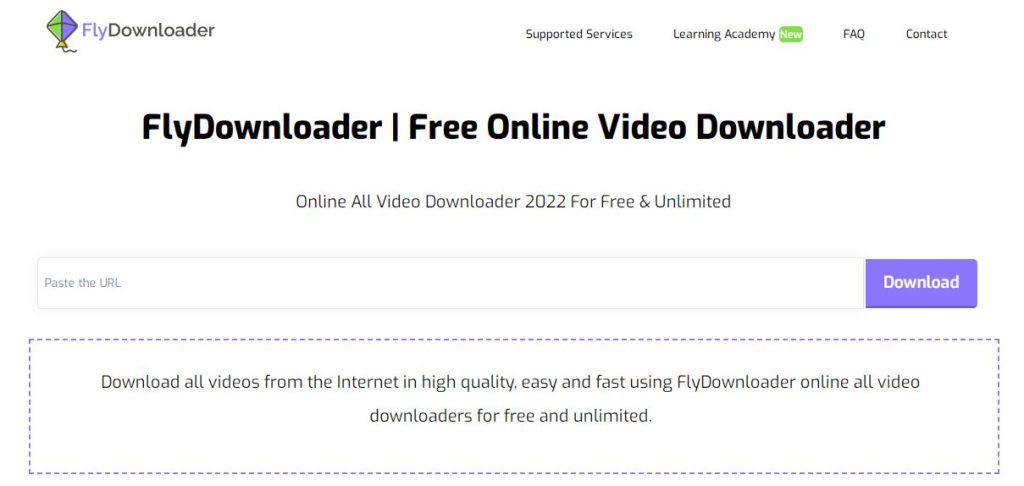
After determining the desired quality, the video will be downloaded, and you can reduce its size or upload it to another platform.
Reduce the size of a video through VLC
The first method we taught to reduce video size was to use Flydownloader. This way, you download a lower-quality version from any social media you want and can now share it on other platforms. But what if the video is on your device? For example, you took a video with your phone’s camera, and you want to upload it to TikTok. But you get a large size error. In this situation, you need secondary software to help you reduce the size of the video.
When you want to reduce the size of the video, one of the methods is to reduce the resolution, which of course leads to a decrease in the quality of the video. If you want to optimize your video for social media platforms, resolutions of 1280 x 720 or 854 x 480 pixels are ideal. Even, if necessary, you can resize the video up to 640 x 360 pixels. If you have VLC installed on your device, follow these steps:
1. Open the VLC software and go to the Media menu.
2. Click the Convert/Save option or press the Ctrl+R shortcut keys.
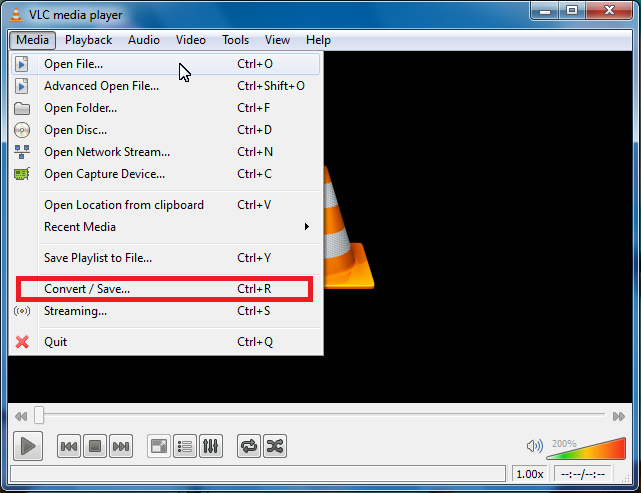
3. Click the Add button and select the video file you want to reduce its size.
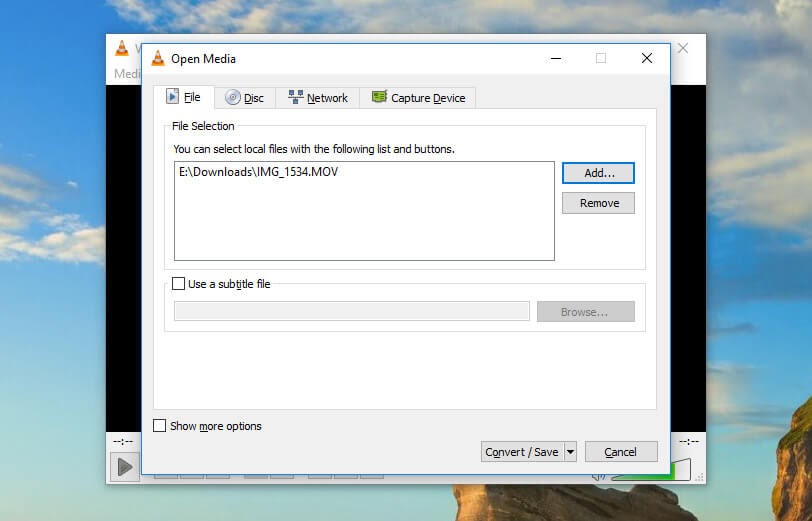
4. Click the Convert/Save button to open the settings box.
5. From the drop-down list in the profile section, click on your appropriate option. This list usually has options for high/medium/low-quality YouTube or Android settings.
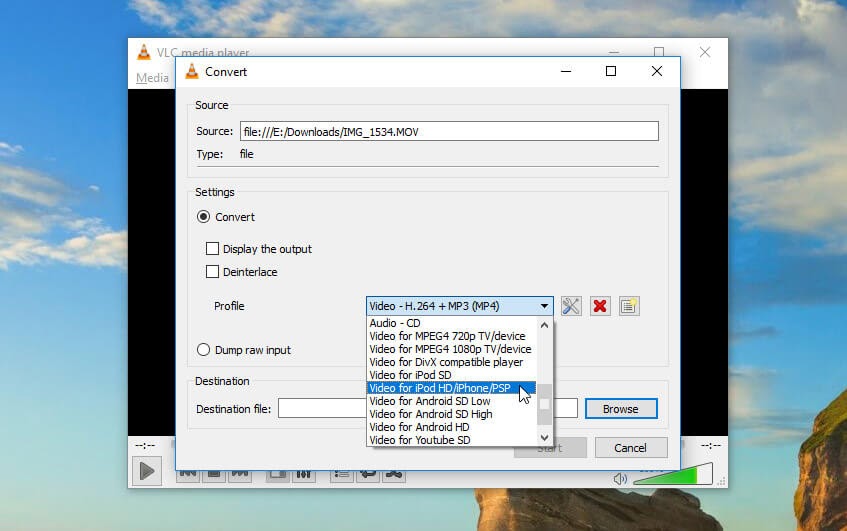
6. Click the Save button, specify where the video with the new specifications will be saved in the memory, and click Start.
Reduce the size of a video with Quicktime
If you are a Mac user, it is probably easier to work with QuickTime software. Follow the steps below to have a smaller version of your video.
1. Open QuickTime software.
2. Go to the File menu and open your video through the Open option.
3. Go to the File menu again and select the Export option.
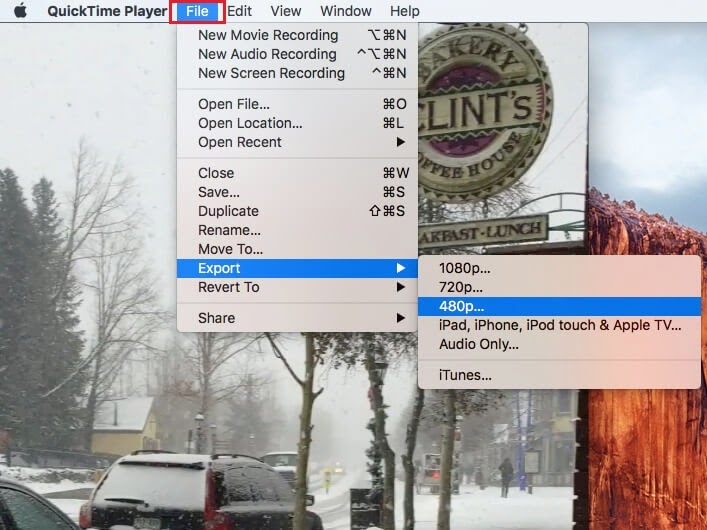
4. Select the desired quality from the list that opens. The size of 480 pixels is suitable for most social media.
5. In the window that opens, make the necessary settings and export the file.
What factors affect the size of a video?
1. Resolution
Resolution refers to the number of pixels in an image or video. For example, the resolution of 1080 x 1920 means 1080 pixels in width and 1920 pixels in height or vice versa. The higher these numbers are, the higher the quality of your video. However, since many users are on social media through their mobile phones, a very high resolution is not necessary for posting a video. So, you can change this invoice.
2. Bitrates and FPS
Another important factor in the size of a video is its bitrate. It means how much information is exchanged per second. This is measured in Mbps or Kbps. On the other hand, FPS, which means frames per second, means the number of frames displayed per second. The higher the frame rate of a video, the higher its size and the higher the quality of the image and the smoothness of the movements. Sometimes you can change these values and reduce the size of a video.
What method do you know to reduce the size of a video? We will be happy if you share with us in the comments section.